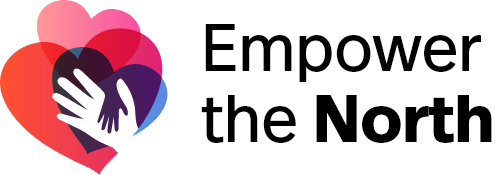Frequently Asked Questions
General
Do I need to sign up to Empower the North to use its features?
Yes. The content displayed on Empower the North is submitted by its registered users. To participate, you must register as an Individual, Business or Non-Profit. We encourage organizations to join as a Business/Non-Profit and their staff to join as Individuals.
Do I get different privileges depending on which type of user I register as?
Yes. Individual and Business user types have the same privileges, while Non-Profits have some differences. Listed below are each list of privileges:
Individuals/Businesses
- Can submit stories
- Can view and register for events
- Can view and apply for jobs and volunteer opportunities
- Can join and post in groups
Non-Profits
- Can submit stories
- Can post events
- Can view, post and apply to jobs and volunteer opportunities
- Can create and post in groups
Who gets to be featured in the carousel on the home banner?
Our team currently hand-picks all of the featured profiles based on various factors. If you think your profile should be featured, email empowerthenorth@gmail.com and tell us why.
What are Changemakers?
Changemakers are our amazing community members who have made a positive impact. We want to give these specific individuals, groups, and organizations a platform to be showcased and share their inspiring stories and achievements.
Can I advertise on Empower the North?
No. Empower the North is not a place to advertise. The content posted on our platform is meant to follow the values and commitment to enhancing and solving our community’s most pressing issues and challenges. Learn more about Empower the North here.
Where can I find or submit community resources?
We have various resources available over the phone, internet, and within the community. You can view our Resources here.
If you would like to submit a resource, please email: empowerthenorth@gmail.com. We will review and add them if they fall within our site guidelines. You can view our Terms of Use here.
Are Groups being moderated?
Yes. Please follow our site guidelines and respect other users. Any hateful, racist and/or pornographic content posted in groups will not be tolerated on Empower the North. You can view our Terms of Use here.
Is content on Empower the North limited to Thunder Bay, ON?
The content curated on Empower the North is mostly focused within Thunder Bay, ON, and the nearby, surrounding area. We accept Stories, Events, Jobs/Volunteer Opportunities, and Resources outside of our region, but they should have some relevance to our community at large.
Can I volunteer with Empower the North?
Not currently. Empower the North only provides external volunteer opportunities. To view those, please visit: https://empowerthenorth.ca/volunteer-opportunities/.
Technical
How do I register to Empower the North?
Click ‘Join’ in the top right of the screen and fill out all of the fields. After registering, we will review your submission and send you an email letting you know when you’re ready to use Empower the North. This will typically happen within 1-3 days.
What does the check-mark next to my name mean?
The check-mark beside your username means you have a verified account. This ensures that your account is authentic and helps prevent being impersonated.
How do I get my account verified?
Please email us at empowerthenorth@gmail.com and describe who you are in some detail. This could include your full name, the organization you’re representing, a link to your social media page, etc. You will NOT be prevented from using any of the platform’s features if you don’t take these steps.
Stories
Can I use explicit language in my story?
Yes. We want users to be able to tell their stories and express themselves in their own way. However, story submissions with outright hateful, racist, and/or pornographic content will not be tolerated on Empower the North.
Can any user submit a story on Empower the North?
Yes! See our complete privilege list here.
Do stories automatically get published?
No. We review each story to ensure it falls within our site guidelines before publishing it. It typically takes within 1-3 days for a new story to be posted.
How can I get a featured story posted on Empower the North?
Our team currently hand-picks all of the featured stories based on various factors. If you feel your story should be featured, email empowerthenorth@gmail.com and tell us why.
Can I add images and videos to my story?
Yes! Once you’ve opened the story creator, scroll down, and right above the tags you can add media with the ability to assign a featured and banner image. Please respect our site guidelines when choosing images and videos. You can view our Terms of Use here.
Story Submission Guidelines
- Stories require a minimum of 150 characters.
- Provide a minimum of one image that is at least 72 PPI and/or 1080px wide. If a photo with these specifications cannot be provided, we may choose a suitable image under Creative Commons to use for your story. Users are also welcome to share a Creative Commons photo they would like to go with their story.
- Resources for free high quality images: Creative Commons, Unsplash, Affect The Verb
- To find the pixels and resolution of your photo on Windows, right click your image, choose the “Details” tab, scroll down under “Image”, look for the horizontal and vertical resolutions. These should be 72 PPI. The dimensions should be at least 1080px wide.
- On Mac, right click your image, choose “Get Info”, and look under “More Info” for photo dimensions and resolution.
- If these specifications are unclear or are challenging to find, we will do our best to be flexible with the photos that we approve on Empower the North.
- We strongly encourage users to include captions with their photos to best describe them to readers
- Content of stories must not contain anything hateful, racist or discriminating.
- Vulgar language is allowed, but may be censored in some circumstances.
- Pornographic content and gore is not allowed, however, nudity may be accepted in some specific circumstances (ie. paintings, photos from social justice rallies/protests, concerts, etc.).
- Our team may consult with users before posting stories with sensitive subject matter. Please email empowerthenorth@gmail.com for more information about posting your story.
- Stories with poor formatting and/or grammatical errors may be edited so content is streamlined for the reader.
- Stories submitted may not be published once approved, and may take up to approximately (1) month before going live. We want to give all stories the opportunity to be showcased as fairly as possible.
- Content of stories must be relevant to the mission, values, and guidelines of Empower the North. Learn more about Empower the North here.
- There is NO limit to how many stories a user can submit.
Profile
How do I change my profile logo and banner image?
Go to “My Profile” and click anywhere on the thumbnail or the ‘plus’ symbol and select “Upload Photo” (then again on the next window). Browse for the photo you want and select “Apply”.
Note: After selecting an image, you may need to crop it if it’s too big. Drag the corners as big or small as allowed to adjust how it will look.
Click the gear icon to change your banner image and choose “Edit Profile.” Click the ‘plus’ symbol (then again on the next window). Browse for the photo you want and select “Save.”
How can I change the notifications I receive?
Hover over ‘My Profile’ in the top right, and click ‘Settings’ from the drop-down menu. From there, locate the ‘Notifications’ tab partway down the page. From here, you can select which actions you would like to receive notifications for.